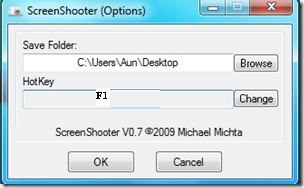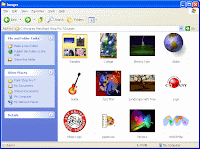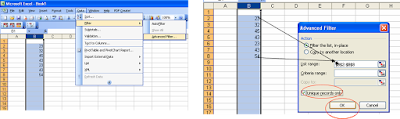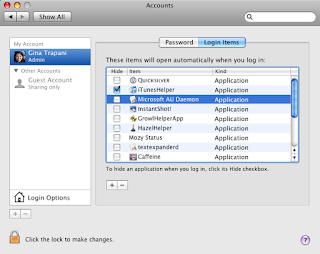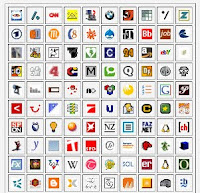Generally in office 2003, the option for removing duplicate records is hidden compare to office 2007.
So Here is the Simple Steps to Remove Duplicate records from Excel 2003
Step1:Select the row or column that contains duplicate record,
that you would like to remove.
Step2: Go to Data-----Filter Range--->click Advanced Range
Step3:Make sure that range is correct and check the option
“unique records only“,as shown in figure. press Ok.
Now Duplicate records are removed. By using this option you can either choose replace the content option or copy
unique records to a new location.
Steps to Remove Duplicate Records in MS Excel 2007
In MS Excel 2007 selection(Highlighting)of duplicate records and deletion of that record is a easy task compare to office 2003.
Step 1 :Select the columns or rows which is having duplicate records.
Step2 Go to the Data tab and under data tools,
click Remove duplicates. This would remove duplicate records and cells from selected row and column.
Steps to highlight duplicate cells in Excel 2007
Select the cells which you want to highlight Click on Home tab --->Styles, Click on Conditional Formatting. Go to Highlight Cell Rules option and Click Duplicate Value.
So here you can highlight the duplicate cells or the
unique cells by selecting values in styles.
Steps to Remove Duplicate Records in MS Excel 2010.
In Office 2010 MS Excel Removal of Duplicate records is too easy.The cool part is that you don’t need to select any specific row before removing
the duplicate rows, the built-in Remove Duplicate feature will monitor the your content.
Step1: Select the portion of your excel table.
Step2: Go to data tab Click on remove duplicates.
Duplicate records are now removed and you will get confirmation message as shown in this figure
[ office Excel 2010 Figure Credit:http://www.addictivetips.com]