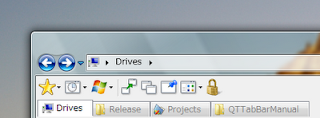Notaped.exe is a filname that is found to be added by several malicious viruses/trojans/worms on an infected computer. It is reported to be a malicious trojan horse . It is trying to confuse users into thinking/ or mistaking it to be the process of Notepad, notepad.exe. Notepad.exe is legitimate windows process, whereas notaped.exe is a virus. This file could be found in different locations. You can delete this file no matter where is it located. It is found to be protected with Themida in order to prevent the sample from being reverse-engineered.
Steps to Remove Notaped.exe Virus
1. Trying system restore:If you know the duration since your computer is infected, you can try to restore your computer at a prior date, that will work like a miracle in removing the infection
2.Using free removal tools
- Special tools to remove a single virus or a family of virus.
- Free Online virus scanners
- Fully functioning antivirus/ antispyware
Before you could delete notaped.exe and its associated files you need to search for them, and before doing that you need to enable to view hidden files and folders
step2.Boot in safe mode
If you are not able to delete system32.exe, you should try it after booting in safe mode.
Step3. Removing process from Task Manager
Press Ctrl Shift Esc to open Task Manager. See in the list of the processes for a processe/s named notaped.exe , also look for any similar suspicious names, select if found and press the End Process button. It will prompt you , say yes, and then close the Task Manager.
Optionally you can use Windows Defender to see the path of a currently running program/ process and its publisher, so as to differentiate malware processes from windows genuine processes.
Step4.Removing entry from windows startup
The system configuration can be started in xp and in vista by typing msconfig in the run box/ start menu search box. In xp by clicking on Start > run . The windows startup is reversible, therefore you can check / uncheck any entry from windows startup any number of times.
Step5.Disable windows services
This virus creates a different windows service in each of its variaions , you can disable it by clicking on the services tab, and look for a service mentioned below, ucheck the box in front of its name, press Apply, press Ok. Restart the computer.
1) Variation1
Medie Sariel Number Service
2) Variation2
Simple Mail Transfer Protocol
3) variation3
Media Serials Number Services
4) variation4
KSD2Service
Step6.Delete Files
This virus creates the following files on an infected computer
C:\windows\system32\0.txt
C:\windows\system32\notaped.exe
delete them if found
Step7.Run CCleaner
Even if you manage to find and delete notaped.exe and its associated files , there will be leftover entries in the windows regitry. If you run a free temp files/registry cleaner called CCleaner, that will help you to automatically clean the registry as well as the temp folder .