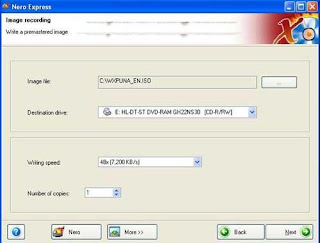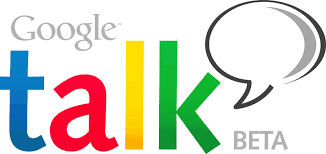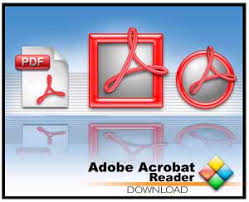Complete these perquisite first
- One windows XP bootable cd
- One CD burning software Like Nero
- Windows live CD Creator software
- Windows Live CD plugin
- 700 Mb Free space on C:\ drive
Create a folder named xpcd on c:\ drive
Copy the entire windows XP pro CD
Paste windows XP pro CD in xpcd folder
Now create a another folder named Plug_in
Download these plugin and put it in plug_in folder
Now Make a another folder named Live_cd
Now download this software and extract it in Live_cd folder
This ziped file contain following files
Now double click on pebuilder icon
On liesance agreement screen click yes In sources files give the location of C:\xp_cd or where you have copied your XP Cd. In media output options select create IOS image and give the location where you want to store this IOS file ( dont change file extension or file path unless you are a advance user ) Now click on plugin
Select Add options
Give the path of Plug_in folder and select the file xpe-1.0.7 and click open
diloag box will show file xpe-1.0.7 Click on Ok
Now Select Startup Group and Disable it
Now Select Nu2shell and Disable it also
Once you have disable both Nu2shell and Startup Group Click on Close Now Click on Build button
Now Windows Live CD creation process will start if this process is completed without any error you are almost done.
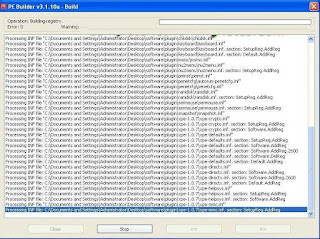
Note down the location where image file is saved
Now open your CD burning software I have used Nero. Choose burn image to disk options
Now select (from where you have stored in our previous steps) the xplivecd.iso image files to burns
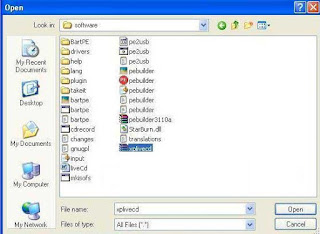
Let the nero burn image on CD
Congratulations!Once you have burn this CD you can use this CD on any computer note book disk less computer, what all you need is boot from CDROM option enabled.
Caution:-
It is a Windows Live CD so it will take time to launch windows dont be panic if it take times to load. Its depend on your system configuration and memory status.
[via]