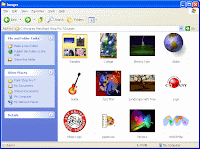 When we browse images in the explorer, the thumbnail size of the picture's is some time
too small or too big and the quality of the thumbnail is not good, so it is
possible to change the size of the thumbnail as usual as quality of thumbnail which is displayed in explorer.
When we browse images in the explorer, the thumbnail size of the picture's is some time
too small or too big and the quality of the thumbnail is not good, so it is
possible to change the size of the thumbnail as usual as quality of thumbnail which is displayed in explorer.
The Trick is related to Registry Modification,so backup your registry before changing the registry value.
Step1. Go to - start->run-> regedit
Stept2.Navigate to HKEY_CURRENT_USER\ Software\ Microsoft \ Windows\ CurrentVersion\Explorer
Step3. Create 2 new DWord Value ---> right click and select "new->DWORD value" and name one DWord value as "ThumbnailSize" and other Dword Value as "ThumbnailQuality"
Step4. In this step we have to change Decimal Value for both, ThumbnailSize (values 32 - 256 )and Thumbnail Quaility (values 50 - 100)
Stept2.Navigate to HKEY_CURRENT_USER\ Software\ Microsoft \ Windows\ CurrentVersion\Explorer
Step3. Create 2 new DWord Value ---> right click and select "new->DWORD value" and name one DWord value as "ThumbnailSize" and other Dword Value as "ThumbnailQuality"
Step4. In this step we have to change Decimal Value for both, ThumbnailSize (values 32 - 256 )and Thumbnail Quaility (values 50 - 100)
Step5. Now you can open any folder and change the view to Thumbnail and see the difference.

No comments:
Post a Comment