Basically, instead of buying or downloading a network mapping software tool, you can do it from within Windows 7 itself.
You can quickly create a network map that includes all computers and devices connected to the same network.
To create your own network map, click on Start, then Control Panel , then Network and Internet, and finally Network and Sharing Center.
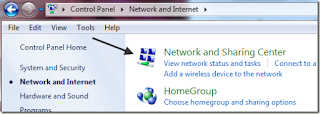
Now you’ll see some basic information about your current network connection, such as the wireless network you’re connected to, etc.
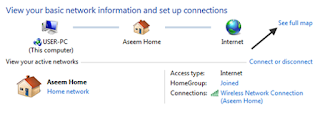
Now click on the See full map link at the top right. Wait a few second while the network map is being dynamically generated.
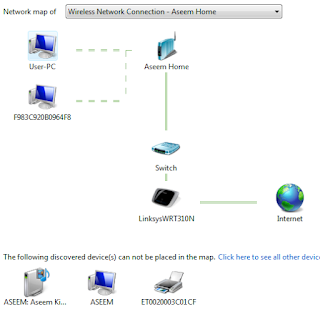
Pretty neat right! As you can see, I have two PC’s connected to my wireless network, which is called Aseem Home. In reality, the wireless router is called Linksys WRT310N and it’s also connected to a switch, which connects to the Internet.
Other devices like my wireless printer and Xbox 360 show up, but are not added to the map. You can click on “Click here to see all other devices” to get a break-down of everything else on the network.

At the top, you can also choose which connection you want to create the network map for in case you have multiple network adapters on your computer. It’s not as fancy looking as a professional software app, but it’s free and works fairly well! Enjoy!
No comments:
Post a Comment