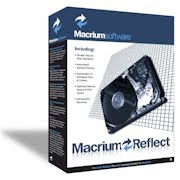
I often testing new software in my Desktop PC when my Windows system corrupted or infect by trojas or virus, I reinstall my Windows system. But now I use Macrium Reflect to backup and restore the Windows system.
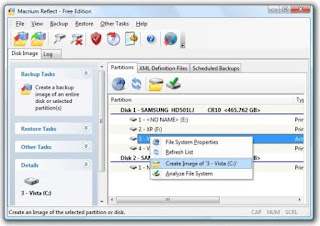
Using Macrium Reflect We can create an exact image of partitions on hard disk for easy and restore the partition using the image files. The Images can be stored on local or network drives, CD or DVD media, and removable drives.
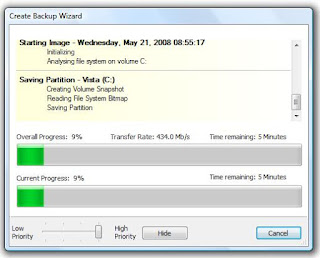
There are two version of Macrium Reflect,full version and free version. Macrium Reflect free version can be used only on Windows Xp and Vista or Windows 7, 32 and 64 bit versions.
How to create image file of windows system with Macrium Reflect
• Open Macrium Reflect
• Click Backup menu and select Create Image.
• Click ‘Next’ to continue. • Select partitions where the windows system installed (generally on drive C). Then click next to continue.
• Choose the destination directory or CD / DVD burner for the backup image. Click next to continue
• The final dialog shows a summary of all selections in the backup wizard. Click “Advanced” to set further settings for this backup. Click “Finish” the Ok to start backup the Windows system.
• Wait until backup process finish. The backup file will be saved as .mrimg extension Now can create a bootable Rescue CD Bootable Rescue CD be used restore image of windows system.
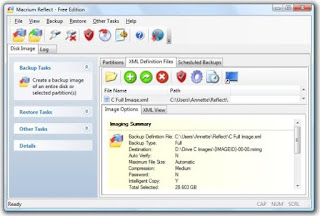
Follow these steps to create bootable rescue CD.
1. Run again Macrium Reflect.
2. Click Other Tasks from menu bar then “Create Rescue CD”.
3. There two options but I would recommend you to select Linux and click Next.
4. Insert the Blank CDR disc and click “Finish” to burn the CD. Download the latest
Free version of Macrium Reflect.

Download Now (28.19MB)
Comparison of features of the free and full editions of Macrium Reflect. Visit link below
http://www.macrium.com/features.asp
Comparison of features of the free and full editions of Macrium Reflect. Visit link below
http://www.macrium.com/features.asp
No comments:
Post a Comment