System Volume Information Folder stores system restore points on your
computer to help you in system restore. It is one of the noted position
of virus creatures and some times difficult position for them. The
reason is like the user don't have direct ownership of this folder. The
user (Administrator) cannot take the ownership of the folder directly
and open this folder. To do this we need to change some security
settings. So the steps to get the ownership of the System Volume Folder
and open it follow the steps below.
How Open System Volume Information Folder
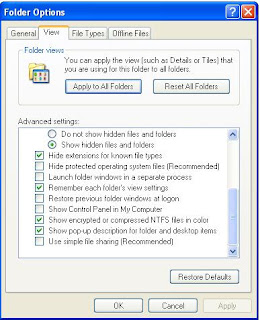 To Open System Volume Information Folder in Windows XP follow:
To Open System Volume Information Folder in Windows XP follow:1. Open My Computer and Click on Tools (On Top menu)
2. Click on Folder Options
3. Click on View tab
Now perform the following sub actions:
a. Select Show hidden files and folders
Now perform the following sub actions:
a. Select Show hidden files and folders
b. Uncheck the Hide protected operating system files (Recommended) check box.
c. Uncheck Use simple file sharing (Recommended) check box
Click Yes when it need confirmation.Now Click on Save and OK.
Grant Access to System Volume Information
Normally System Volume Information folder it won't allow us to access it. We need to change the This folder is located in the drive where Windows is installed.
4. Right Click on System Volume Information Folder and Click on Properties
Normally System Volume Information folder it won't allow us to access it. We need to change the This folder is located in the drive where Windows is installed.
4. Right Click on System Volume Information Folder and Click on Properties
5. Click on Security tab
Then add the user account on which we need to access the System Volume Information Folder. Now click OK and it is ready to explore.
Then add the user account on which we need to access the System Volume Information Folder. Now click OK and it is ready to explore.
No comments:
Post a Comment