OCR is Optical Character recognition , this is one of the field where millions of dollars are shed on reserch and development. Most of the free OCR softwares are based on commonly available free OCR engines such as Tesseract which was developed by HP initialy.
Features of OCR software
- Most of the free OCR software supports JPEG, TIFF, GIF and BMP formats.
- Converted file can be saved in formats such as PDF , HTML and TXT.
- Multi language support
Simple OCRis the popular freeware OCR software with hundreds of thousands of users worldwide. Simple OCR is also a royalty-free OCR SDK for developers to use in their custom applications. If you have a scanner and want to avoid retyping your documents, SimpleOCR is the fast, free way to do it.
The SimpleOCR freeware is 100% free and not limited in any way. SimpleOCR for free--home users, educational institutions, even corporate users.
SimpleOCR (v3.1) is a 9MB download and is compatible with Windows.
This software is designed to be simple and user-friendly for use with your digital camera or smartphone. Now wherever you go, you can quickly and easily acquire documents from business cards, newspapers, books and magazines, without having to carry around a bulky and costly portable scanner.
[via] Download
This free OCR software uses the Tesseract OCR engine. Tesseract OCR code was developed at HP Labs between 1985 and 1995 and is currently with Google. It is thought of as one of the most accurate open source OCR engines available.
- It can handle PDF formats and is also compatible with TWAIN devices like scanners.
- FreeOCR also has the familiar double window interface with easy to understand settings.
- Before starting the one click conversion process, you can adjust theimage contrast for better readability.
- FreeOCR (v.2.03) requires Microsoft Net 2.0 framework. The Windows XP/Vista compatible 4.38MB software can also be downloaded from this alternate site.
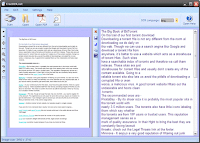
OCR Using Microsoft OneNote 2007
For the occasional basic OCR stuff, MS OneNote’s optical character recognition feature is a timesaver.
- Drag a scan or a saved picture into OneNote. You can also use OneNote to clip part of the screen or an image into OneNote.
- Right click on the inserted picture and select Copy Text from Picture. The copied optically recognized text goes into the clipboard and you can now paste it into any program like Word or Notepad.
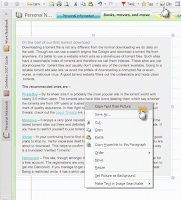


No comments:
Post a Comment