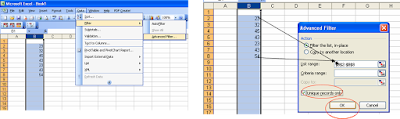Now I am showing example to enable or disable Ethernet Card or Network Card by the help of command line.
Step 1:Install Devcon
1.You can download Devcon Command Line Utility from Microsoft website here
2. Unpack the downloaded devcon utility file.
3. Copy \i386\devcon.exe to c:\windows\system32
4. Locate the device that you want : in the command prompt type: devcon find *
Step2 Display all the devices in the system
In the command prompt type devcon find *> list.txt To get the list in a file.
For example, my network card Accton appears as: c:\>devcon find *VEN_10EC
PCI\VEN_10EC&DEV_1211&SUBSYS_12111113&REV_10\3&13C0B0C5&0&48: Accton EN1207D Series PCI Fast Ethernet Adapter #2
1 matching device(s) found.
You can verify is it unique:
Type c:\>devcon find *VEN_1113 Hit enter
PCI\VEN_1113&DEV_1211&SUBSYS_12111113&REV_10\3&13C0B0C5&0&48: Accton EN1207D Series PCI Fast Ethernet Adapter #2
1 matching device(s) found.
You must be sure that "VEN_10EC" means a single network card.
Step 3 :How to Enable/disable the device
devcon enable *VEN_10EC
devcon disable *VEN_10EC
This allows you to enable / disable your network card.Similar way you can try for other devices.If you find difficulty leave a comment here.
[Credit:Deri58 kioskea]