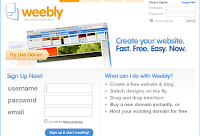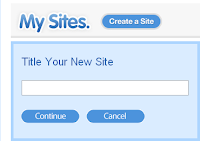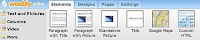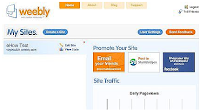How To Create Your Own Website Or Blog For Free Using WeeblyDo you lack web designing skills or are you confused on how to design a website which looks professional, is attractive, search engine friendly, has columns, pictures, setup options, audio player features, setup to add photo galleries with instant uploading of pictures from your desktop directly without using a ftp software and lot more features? Try
Weebly, which is an online website creation tool helpful for designing a beautiful website or a blog within minutes and setting it up on your own domain name.
The fun filled web design experience begins with the creation of a unique username and password. After signing in, all that’s left to do is create a name for your site and begin the actual placement and site design work. And that’s where the fun begins.
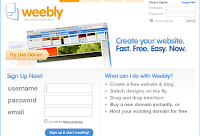
Once an account is open, you can immediately click Create a Site and get started.
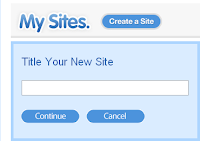
The editing tools are simple drag and drop. Pick one of the Designs, then choose from Elements to find things to add to your pages, create new pages under the Pages menu and fill in the information about your site in Settings.
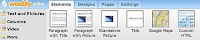
When you’ve added all the text, pages, photos, or other elements you want, click Publish. The first time you publish, you must decide whether to publish on the site(yoursitename.weebly.com) or set it up on your own domain.
It will also let you buy a Domain Name or publish a site to a domain you already own. These two options involve purchasing and setting up a domain with a domain registrar, then making sure that it has the information about where to publish your web pages.
Once your site has been published the first time, you can sign in to weebly and edit it at any time. All the sites you have will show up on the its homepage when you log in. Simply click Edit Site and you’re ready to modify or add pages.
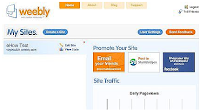
To use Weebly, Internet Explorer 5.5+ or IE7 and Firefox 1.5+ or 2.0 on Windows, Firefox 1.5+ or 2.0 on Linux and Firefox 1.5+ or 2.0 on Mac OS X is needed.
 Welcome to the Dreamweaver CS4 tutorial!
Welcome to the Dreamweaver CS4 tutorial!