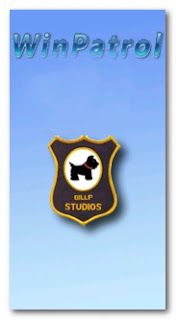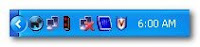These all are not Antiviruses.All are spywares-Beware of following spyware software.
We are here to help you remove spyware, adware and other malicious software from your computer. We are proud to present decent information on the latest security threats and cyber safety related issues.
Spywarevoid.com contains a database of the latest computer security threats: adware, backdoors, browser helper objects, browser hijackers, keyloggers, remote administration tools, rogue antispyware, malicious domains, tracking cookies, trojans and worms. We provide simple and comprehensive instructions on how to remove these threats manually or what software to use.
BlockProtector

BlockProtector joins the gang of the “Block *” rogue programs such as Block Keeper, Block Watcher and Block Scanner. All these applications are malicious and fraudulent.
Block Protector displays lots of counterfeit infection warnings such as the following:
Spyware Alert!
Your computer is infected with spyware. It could damage your critical files or expose your private data on the Internet. Click here to register your copy of BlockProtector and remove spyware threats from your PC.
BlockProtector is also able to fabricate Windows Security Center messages. All the notifications loaded by Block Protector are falsified. Do not trust the malware and don’t buy this fraudulent tool.
MaCatte Antivirus 2009 is a hoax trying to mimic design of McAfee program in order to trick people into buying the app. Don’t mistake McAfee for MaCatte Antivirus or the other way around. McAfee is pretty reputable security tool while MaCatte Anti virus 2009 is pure fraud.

MaCatteAntivirus2009 generates large numbers of infection alerts and demands $99.99 for deleting the imaginary threats. The pop-ups are not only annoying; they also interrupt regular programs and web browsing. MaCatteAntivirus 2009 may hijack web browser.
MaCatte Antivirus2009 infects computers upon visiting malicious web sources, those usually are adult websites. It also spreads with help of trojans.
Block Keeper is yet another fake security application joining the crew of BlockWatcher, BlockScanner and a bunch of other identical frauds.

Block Keeper reaches its victims with help of trojans disguised as video codecs or Flash updates. BlockKeeper is also distributed via fraudulent websites such as blockkeeper.com.
BlockKeeper malware is easy to spot because it displays loads of counterfeit security alerts. The warnings are meant to scare people into purchasing the program. Don’t fall for the falsified infection alerts and don’t waste your money for a malware.
BlockWatcher is another poorly designed rogue program distributed by trojans and fraudulent websites. Once installed, it requires paying for keeping the tool as if users had a choice. Block Watcher is difficult to remove without any reputable security tools.

BlockWatcher comes from the same cloning machine as BlockScanner, SoftBarrier, ShieldSafeness and approximately 30 other similar fake applications. It loads numerous annoying pop-ups warning people of malware. Block Watcher itself is a computer infection so you shouldn’t trust notifications it loads. It’s not only annoying but it is also dangerous. BlockWatcher may disable legitimate spyware removers and make a computer vulnerable to future infections this way.
BlockScanner looks like a poorly made security tool but its real purpose is intimidating people into purchasing useless program. The only way Block Scanner differs from its previous versions is the name on the logo. If you take a look at SoftBarrier or ShieldSafeness, you will see that they are all identical applications.

BlockScanner delivers annoying security alerts. They are meant to scare people into thinking the system is badly compromised. If clicked upon, the pop-ups urge to pay for using the tool. The demand is ironical because Block Scanner is installed without users’ permission. Don’t trust notifications loaded by this fraudulent program!
Windows Enterprise Suite is a computer infection and a fake application combined in a single piece of software. The program may look like a legitimate tool since it mimics behavior of real security tools. It’s named as it was part of Windows operating system; the fact may confuse some people into actually buying WindowsEnterpriseSuite.

Windows EnterpriseSuite is made by the same scammers who presented Volcano Security Suite earlier this week. The malware displays large numbers of counterfeit security alerts. It creates many problems including slow performance and hijacked web browser. WindowsEnterprise Suite offers fixing the computer after users pay for a full version of the program. That is the core of the scam: getting money for a nonfunctional tool.
SoftBarrier
SoftBarrier is another copy of recent ShieldSafeness, SoftStronghold and SoftVeteran frauds. The aforementioned programs are not only fraudulent, but they are also malicious.

Soft Barrier reaches its victims via infected websites and trojans. It displays annoying pop-ups and interrupts normal use of computer. SoftBarrier may hijack web browser or interrupt surfing the internet. It may also block legitimate security programs.
The main sign of Soft Barrier infection is fake security alerts. The rogue tool loads plenty of made-up warnings and system scan reports. The fabricated notifications are meant to push users into buying the rogue program. Avoid SoftBarrier and remove it as soon as it shows up.
Desktop Defender 2010 is a rogue program pretending to be a security tool. It’s easy to mistake the malware for a real anti-spyware since it’s installed secretly by trojans. It looks like it is part of Windows operating system because it appears out of nowhere and it claims to be a spyware remover.

DesktopDefender2010 is no better than its earlier variants: Unvirex and Contraviro. It brings a bunch of harmless files onboard and then it reports the same files as dangerous infections. It constantly displays annoying pop-ups urging people to buy DesktopDefender 2010 for deleting the fake threats. Desktop Defender2010 may cause more trouble to push people into paying for this fraudulent program.
Volcano Security Suite
Volcano Security Suite is a rogue application spreading all over the web with help of Vundo and other trojans. It is distributed on malicious websites as well.
Volcano SecuritySuite is not a real security kit. It, however, tricks people into purchasing it by imitating actions of anti-spyware and anti-virus programs. VolcanoSecuritySuite mimics computer scan and reports numerous infections. It constantly loads fabricated threat alerts. The fake warnings encourage buying full version of VolcanoSecurity Suite for deleting the imaginary infections. The program is a hoax and it’s not capable of detecting or deleting a thing. What Volcano Security Suite really does is slowing the compromised machine down, hijacking web browser and generating annoying pop-ups.
ShieldSafeness is a regular fake security tool: it offers computer protection for a certain fee while Shield Safeness itself is a computer infection.

ShieldSafeness joins the long line of identical rogue antispyware programs. SoftStronghold, TrustSoldier and SafeFighter are some of the recent cousins of Shield Safeness. The program is installed secretly along with numerous harmless files. ShieldSafeness later “detects” the useless files as computer infections and it offers paid version of the tool for deleting the fake threats.
Shield Safeness may disable legitimate security applications and it may hijack web browser.
Total Security is a successor of Total VirusProtection tool (learn how to remove Total Virus Protection). Since TotalSecurity is a clone of rogue program, you shouldn’t expect it to function properly.
The newer version of this malware named Total Security 2009 is even more pesky. Click here to delete TotalSecurity 2009.

Total Security is typical fraudulent software. It displays large numbers of counterfeit security alerts and it urges people to pay for using the tool. TotalSecurity costs either $49.95 or $79.95 but it’s not worth a dime. The program is nonfunctional unless you’re looking for some tool to halt a pc and to generate annoying pop-ups.
Related Articles
1.how to remove sysdate.exe
2.How to remove I Love You Virus
3.How to Remove csrcs.exe or csrsc.exe Virus
4.How to remove regsvr.exe
5.Drives are not opening by double click. What to do ?
6.Signs of Intenet browser hijacker infection
7.Spyware threats and removal instructions
8.How to remove Autorun.inf
9. How to enable task manager