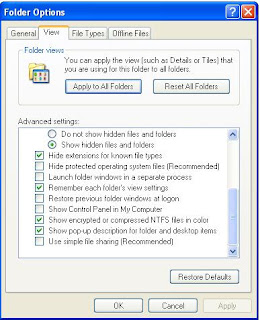It is a gmail tips to set filter for emails in your gamil account. This post is really for newbies who are not much familiar with gmail account settings. This filter can help you to categorize mails in your account by assigning different Labels for them. The steps to filter emails from a particular sender is:
1. Log on to your gmail account
2. Click on Settings
1. Log on to your gmail account
2. Click on Settings
Settings tab is ion the right hand top of the page.
3. Click on Filters
3. Click on Filters
4. Click on Create a new filter
Now the filter options window will appear.
Now the filter options window will appear.
Now you will get different options to set filters in your gamil account. The possible options are
a. Filter based on from address
b.. Filter based on To address
c. We can filter a particular subject
d. We can filter mails containing certain keywords
e. We can set filter by black listing certain keywords (opposite to iv )
5. Enter the criteria to set filter and click next
Now the wizard will ask you what will be the end action of the particular filter.
a. Filter based on from address
b.. Filter based on To address
c. We can filter a particular subject
d. We can filter mails containing certain keywords
e. We can set filter by black listing certain keywords (opposite to iv )
5. Enter the criteria to set filter and click next
Now the wizard will ask you what will be the end action of the particular filter.
Now your gmail account is ready for filter